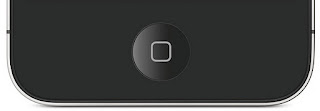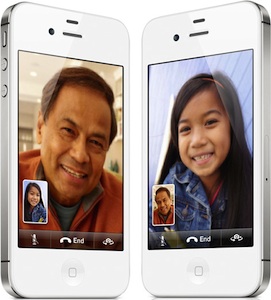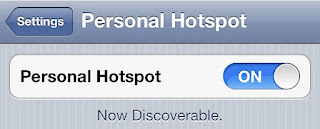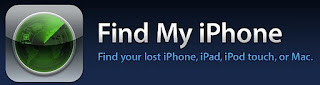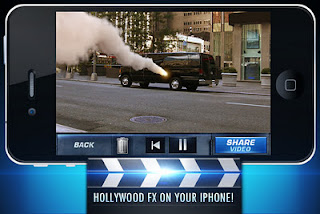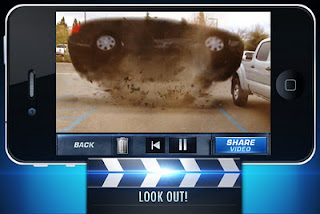Cell Phone LCD Screen Repair Service
We fix most cell phone lcd screen problems including:
Cracked cell phone screen repair
Blank cellular phone lcd screen repairs
Bleeding cell phone lcd screen repair
Smashed cell phone screen repairs
Black ink spots on the lcd screen
Lines running through the middle of your cell phone display screen
Blank cellular phone lcd screen repairs
Bleeding cell phone lcd screen repair
Smashed cell phone screen repairs
Black ink spots on the lcd screen
Lines running through the middle of your cell phone display screen
Don't worry, We can fix your broken cell phone lcd screen
The descriptions below may seem like they all simply need the LCD Display Screen replaced, but the problem could be caused by other things. We recommend come to our shop with that cellular phone and find the exact cause of the problem. Once that has been determined you will be contacted before we proceed with the repair of your cell phone.