Enabling Text to Speech in iOS
- Launch “Settings” and tap on “General”
- Scroll down to “Accessibility” and tap on “Speak Selection”
- Slide to “ON” and adjust the “Speaking Rate” slider to an appropriate setting
Now that that speech feature has been enabled, it’s time to use it.
Using Text to Speech in iOS
- Tap and hold on any text until the selector tool comes up
- For a single word, tap “Speak”, otherwise to speak everything tap on “Select All” followed by “Speak”
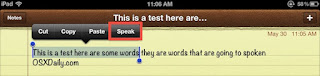
Once speech has started the “Speak” button turns to “Pause”, making it easy to halt and resume any spoken text. You’ll notice the voice is that of Siri’s, which is also the voice of Samantha in Mac OS X which you can add yourself if you haven’t done so yet.
With speech enabled, speaking text is available in just about any app as long as you can select the text. This works perfectly in Safari, Notes, Instapaper, Pocket, and even iBooks if you want stories read to you, though you’ll have to select all the text again on each page when it’s finished reading the current page. Preferably a future version of iBooks will just include the speech engine natively and we won’t have to do that. Anyway, enjoy!


